How to Move Database Files (M D F & L D F ) From One Drive to Another on SQL Server
Step 1. we need to take it and note down existing file path
it is very important to know db name and logical name and physical name to recover
in future
Step 2. we need to alter with new path (Make sure db name,logical name,physical name correct)
Step 3. we need to set db single user and back to Multi User to eliminate existing connections
Step 4. we need to take db offline
Step 5: we need to move m d f and l d f to new path
Step 6: we need to make db online
Step 7: we need to verify location through s p _h e l p d b
Demo:
Step 1. we need to take it and note down existing file path
Method 1 :
To view Database files through Query
Method 2 :
To view Database files through Query
Exec SP_HELPDB [TestMoveMDFLDF]
Select sd.name as DatabaseName,sm.Name as logicalname,physical_name from sys.master_files sm
join sys.databases sd on sm.database_id=sd.database_id
WHERE sd.name='TestMoveMDFLDF'
Step 2. we need to alter with new path (Make sure db name,logical name,physical name correct)
Sample format
USE master;
GO
ALTER DATABASE dbname
MODIFY FILE (NAME = dblogicalnameMDF, FILENAME = 'D:\Source\dbphysicalnameMDF.mdf');
GO
ALTER DATABASE dbname
MODIFY FILE (NAME = dblogicalnameLDF, FILENAME = 'D:\TempDB Source\dbphysicalnameLDF.ldf');
USE master;
GO
ALTER DATABASE TestMoveMDFLDF
MODIFY FILE (NAME = TestMoveMDFLDF, FILENAME = 'E:\Program Files\Microsoft SQL Server\MSSQL11.SQL2012CONVTEST\MSSQL\Data\TestMoveMDFLDF.MDF');
GO
ALTER DATABASE TestMoveMDFLDF
MODIFY FILE (NAME = TestMoveMDFLDF_log, FILENAME = 'E:\Program Files\Microsoft SQL Server\MSSQL11.SQL2012CONVTEST\MSSQL\Data\TestMoveMDFLDF.LDF');
Step 3. we need to set db single user and back to Multi User to eliminate existing connections
you can see still some existing connections are using DB. it will allow to make offline
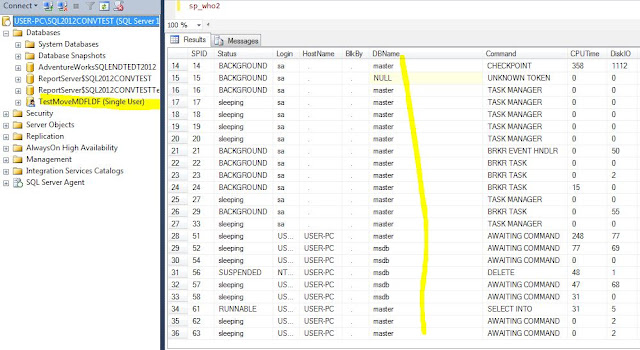
so we need to issue set single user command to eliminate existing connections on db
USE master
ALTER DATABASE [TestMoveMDFLDF]
SET SINGLE_USER WITH ROLLBACK IMMEDIATE
ALTER DATABASE [TestMoveMDFLDF]
SET MULTI_USER WITH ROLLBACK IMMEDIATE
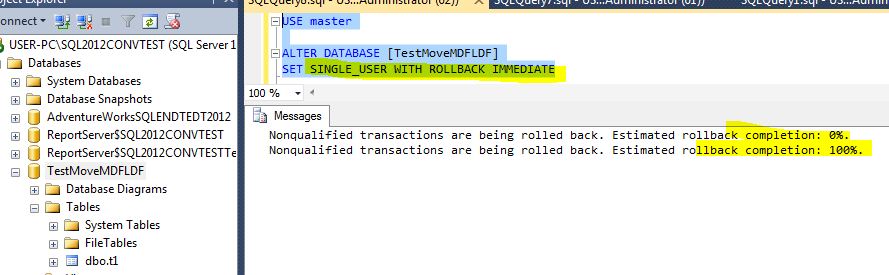
so now we can bring mulit user
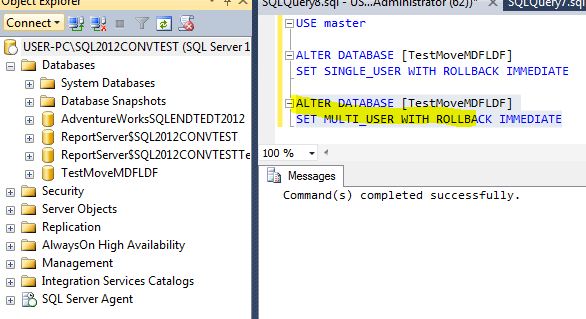
because you can't set offline when db on single user with some users connected to it
Step 4. we need to take db offline
Step 5: we need to move m d f and l d f to new path
you can see this is the old path we need to copy/cut Data files from old path
then paste into the new path as we already altered as see below
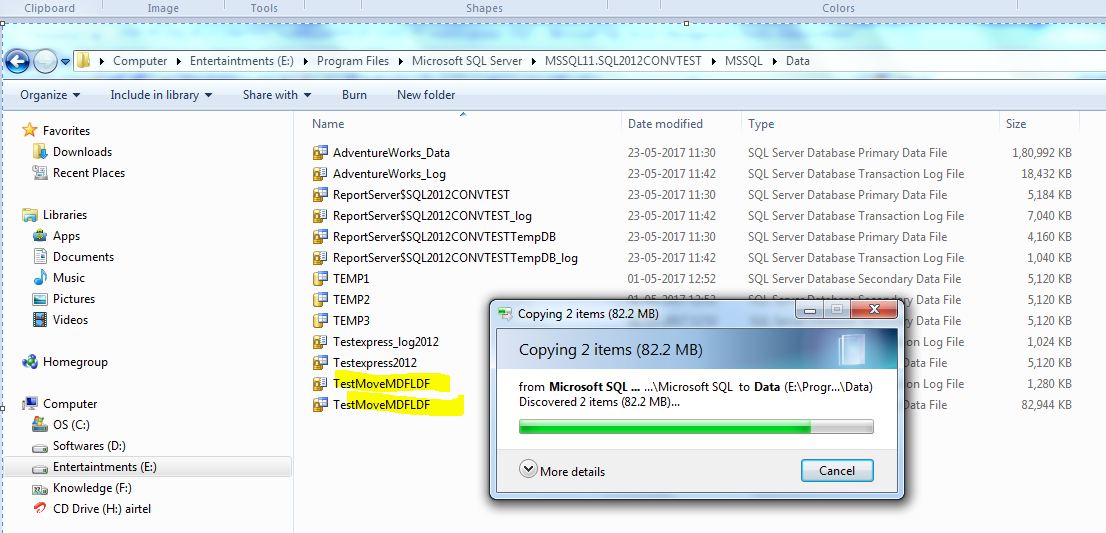
Step 6: we need to make db online
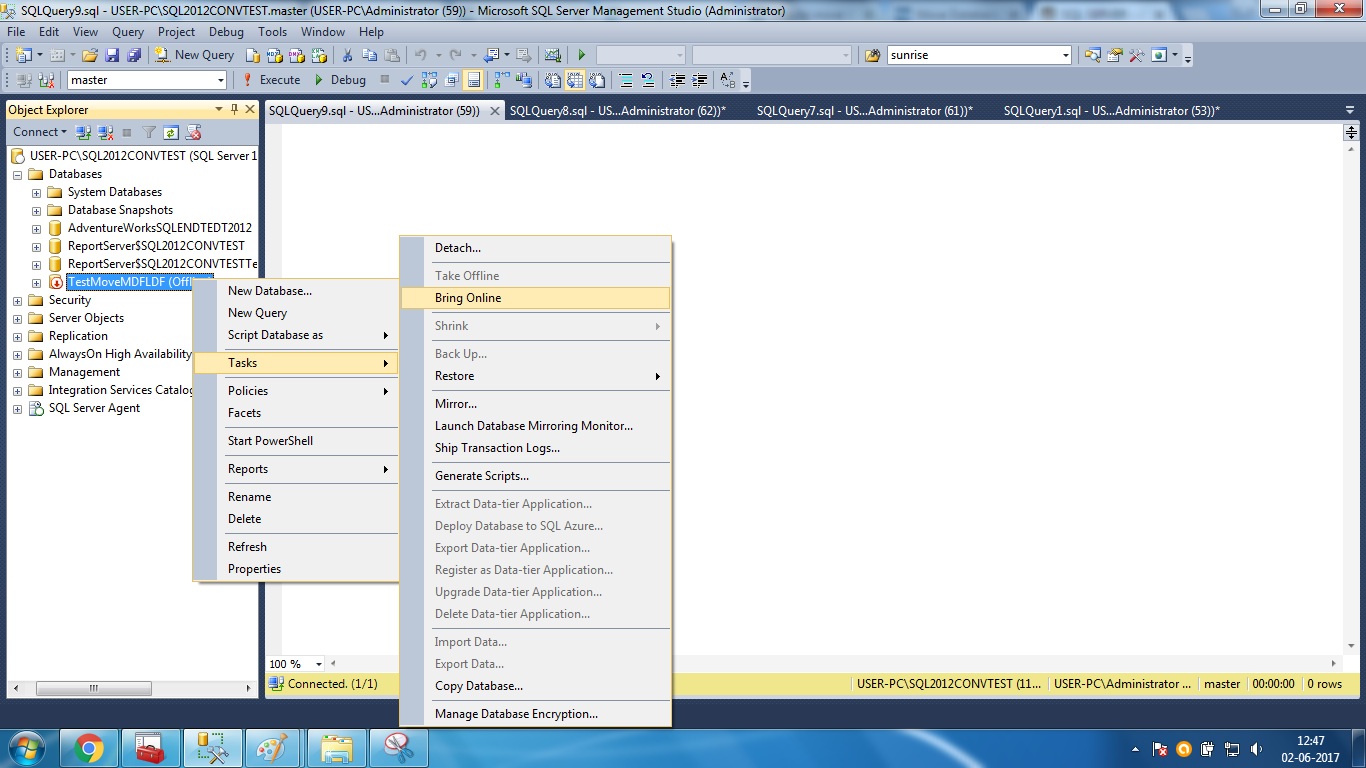
Step 7: we need to verify location through s p _h e l p d b
Exec SP_HELPDB [TestMoveMDFLDF]
Select sd.name as DatabaseName,sm.Name as logicalname,physical_name from sys.master_files sm
join sys.databases sd on sm.database_id=sd.database_id
WHERE sd.name='TestMoveMDFLDF'
That s it we done it
let see some problems
if we did not proper update alter query like logical name and physical path we would get problem as see below
above picture you can see we did not update properly on transaction log file we updated same with primary date file
so if you try to bring online it will give error as see below
so database will be went to Recovery pending status
so be careful on Logical name and Physical path and Physical Name while you move
resolution
after we set correct location and Logical name and Physical path(verified File moved correct path) and Physical Name
Step 1. we need to take it and note down existing file path
it is very important to know db name and logical name and physical name to recover
in future
Step 2. we need to alter with new path (Make sure db name,logical name,physical name correct)
Step 3. we need to set db single user and back to Multi User to eliminate existing connections
Step 4. we need to take db offline
Step 5: we need to move m d f and l d f to new path
Step 6: we need to make db online
Step 7: we need to verify location through s p _h e l p d b
Demo:
Step 1. we need to take it and note down existing file path
Method 1 :
To view Database files through Query
-- shows info for all databases
SELECT sd.name as DBName, saf.name as LogicalName, saf.filename
FROM master.sys.sysaltfiles saf
INNER JOIN master.sys.sysdatabases sd ON saf.dbid = sd.dbid
-- shows file info for the current database
SELECT * FROM sys.database_files
Method 2 :
To view Database files through Query
Exec SP_HELPDB [TestMoveMDFLDF]
Select sd.name as DatabaseName,sm.Name as logicalname,physical_name from sys.master_files sm
join sys.databases sd on sm.database_id=sd.database_id
WHERE sd.name='TestMoveMDFLDF'
Step 2. we need to alter with new path (Make sure db name,logical name,physical name correct)
Sample format
USE master;
GO
ALTER DATABASE dbname
MODIFY FILE (NAME = dblogicalnameMDF, FILENAME = 'D:\Source\dbphysicalnameMDF.mdf');
GO
ALTER DATABASE dbname
MODIFY FILE (NAME = dblogicalnameLDF, FILENAME = 'D:\TempDB Source\dbphysicalnameLDF.ldf');
USE master;
GO
ALTER DATABASE TestMoveMDFLDF
MODIFY FILE (NAME = TestMoveMDFLDF, FILENAME = 'E:\Program Files\Microsoft SQL Server\MSSQL11.SQL2012CONVTEST\MSSQL\Data\TestMoveMDFLDF.MDF');
GO
ALTER DATABASE TestMoveMDFLDF
MODIFY FILE (NAME = TestMoveMDFLDF_log, FILENAME = 'E:\Program Files\Microsoft SQL Server\MSSQL11.SQL2012CONVTEST\MSSQL\Data\TestMoveMDFLDF.LDF');
Step 3. we need to set db single user and back to Multi User to eliminate existing connections
you can see still some existing connections are using DB. it will allow to make offline
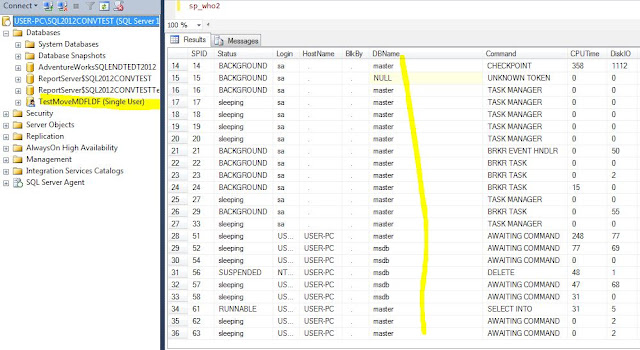
so we need to issue set single user command to eliminate existing connections on db
USE master
ALTER DATABASE [TestMoveMDFLDF]
SET SINGLE_USER WITH ROLLBACK IMMEDIATE
ALTER DATABASE [TestMoveMDFLDF]
SET MULTI_USER WITH ROLLBACK IMMEDIATE
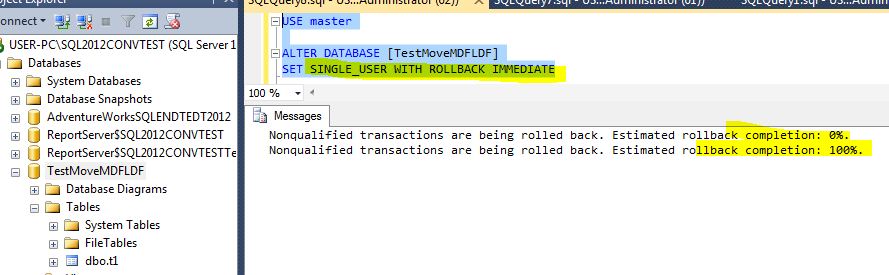
Now you can see there is no transaction on database
so now we can bring mulit user
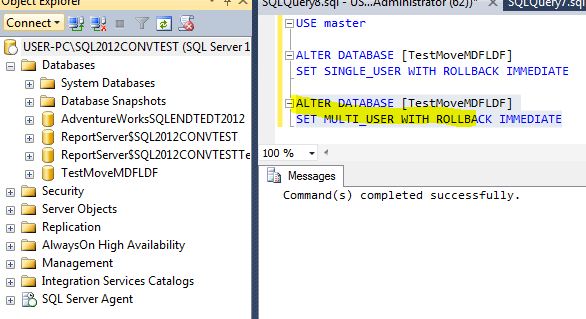
Step 5: we need to move m d f and l d f to new path
you can see this is the old path we need to copy/cut Data files from old path
then paste into the new path as we already altered as see below
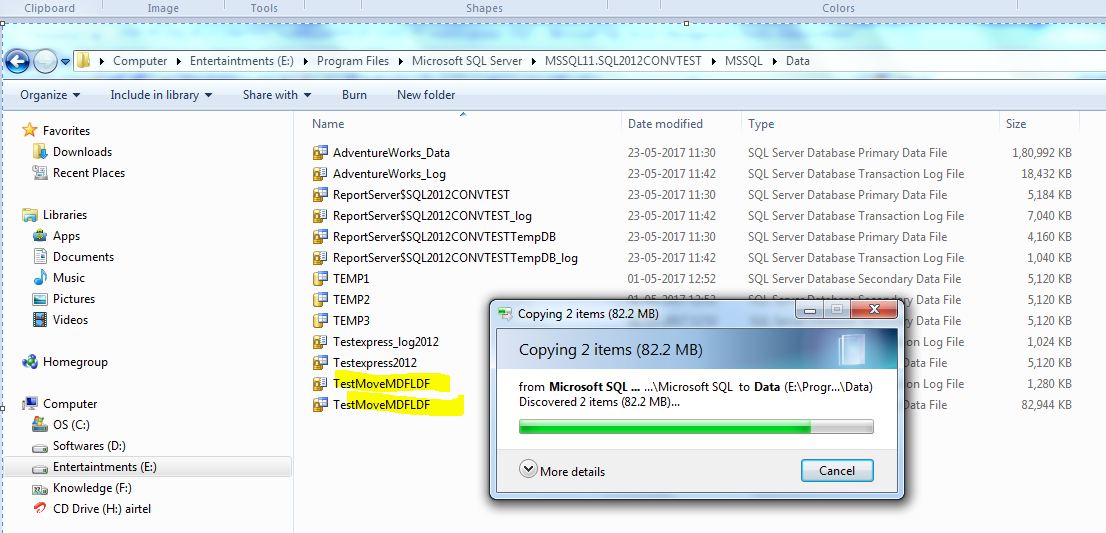
Step 6: we need to make db online
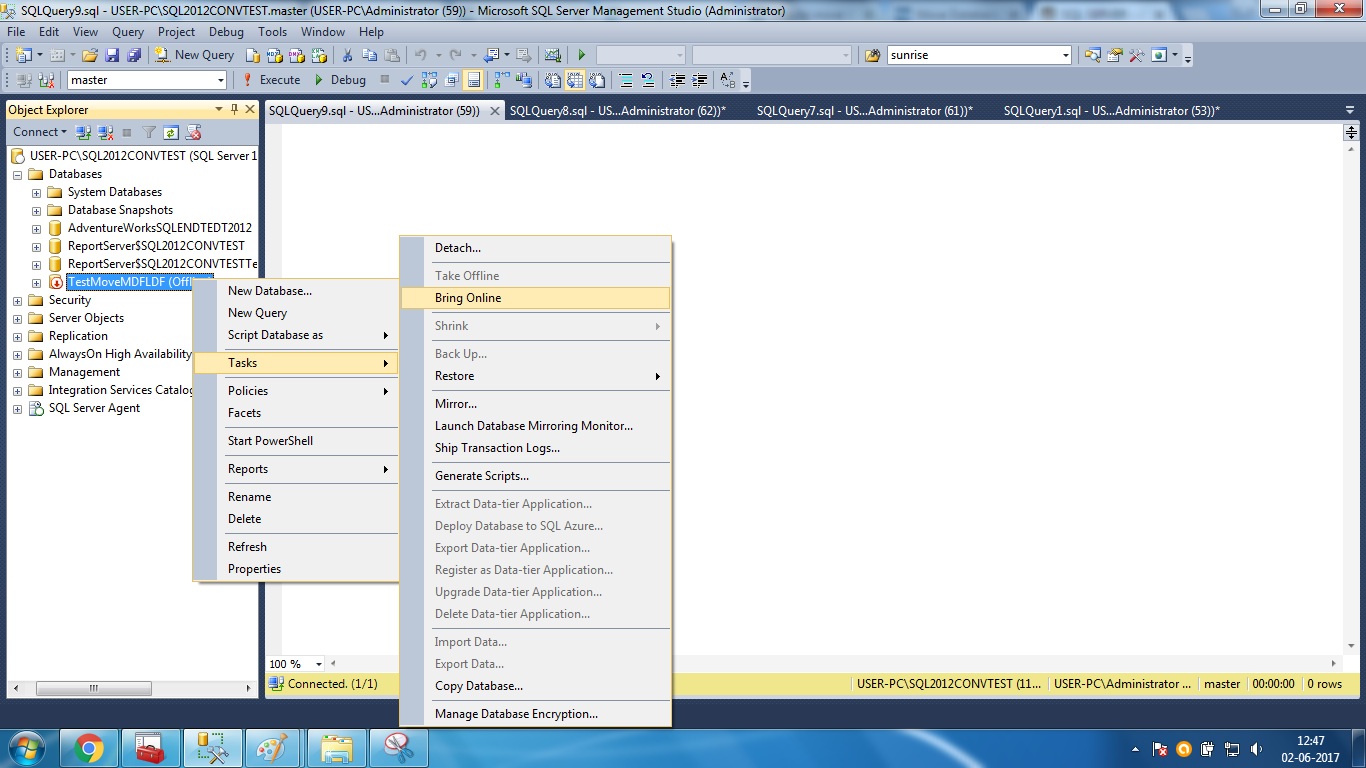
Step 7: we need to verify location through s p _h e l p d b
Exec SP_HELPDB [TestMoveMDFLDF]
Select sd.name as DatabaseName,sm.Name as logicalname,physical_name from sys.master_files sm
join sys.databases sd on sm.database_id=sd.database_id
WHERE sd.name='TestMoveMDFLDF'
That s it we done it
let see some problems
if we did not proper update alter query like logical name and physical path we would get problem as see below
above picture you can see we did not update properly on transaction log file we updated same with primary date file
so if you try to bring online it will give error as see below
so database will be went to Recovery pending status
so be careful on Logical name and Physical path and Physical Name while you move
resolution
after we set correct location and Logical name and Physical path(verified File moved correct path) and Physical Name

















No comments:
Post a Comment