SQL Server – How to Move Database Files – Data File and Log File – From One Drive Location to the Other
1. The disk/SAN where the database files are located is going to be replaced
2. Disk is full and no more free space available
3. Data files and/or log files are not located on standard drives
There can be even more secnarios like the above where we may need to move the database files from current location to a new location. Starting SQL Server 2005 this can be simply achieved by using ALTER DATABASE T-SQL command
Let us take the below scenario for step-by-step Demo:
Database: AdventureWorks2012
Current Files Location: C:\Disk1
New\Target Files Location: C:\Disk2
Step 1: Get the current database files Logical Name and Physical Location
USE master GO SELECT name AS LogicalFileName, physical_name AS FileLocation , state_desc AS Status FROM sys.master_files WHERE database_id = DB_ID('AdventureWorks2012');Step 2: Take the Database offline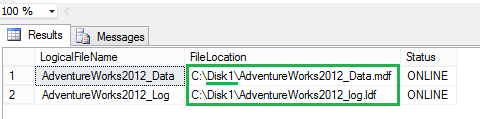
USE master GO ALTER DATABASE AdventureWorks2012 SET OFFLINE WITH ROLLBACK IMMEDIATE GO
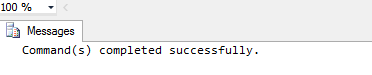
Note: In the above T-SQL query, I used WITH ROLLBACK IMMEDIATE option. Please be careful when using this option as it rolls back those incomplete transactions immediately. You may exclude this option, but have to wait till all the transactions are committed to take the database offline.
Step 3: Move the database files physically in the Windows OS to the new location
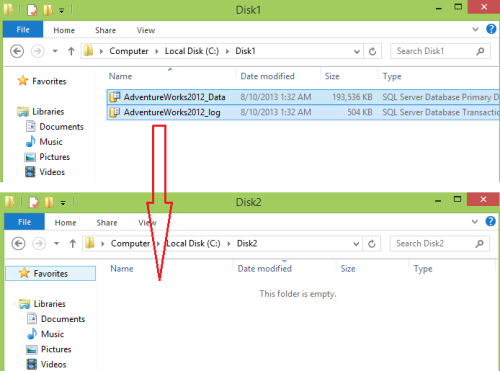

Step 4: Use ALTER DATABASE to modify the FILENAME to new location for every file moved
Only one file can be moved at a time using ALTER DATABASE.
USE master GO ALTER DATABASE AdventureWorks2012 MODIFY FILE ( NAME = AdventureWorks2012_Data, FILENAME = 'C:\Disk2\AdventureWorks2012_Data.mdf'); -- New file path USE master GO ALTER DATABASE AdventureWorks2012 MODIFY FILE ( NAME = AdventureWorks2012_Log, FILENAME = 'C:\Disk2\AdventureWorks2012_log.ldf'); -- New file pathStep 5: Set the database ONLINE
USE master GO ALTER DATABASE AdventureWorks2012 SET ONLINE;Step 6: Now, verify the database files Physical location
USE master GO SELECT name AS FileName, physical_name AS CurrentFileLocation, state_desc AS Status FROM sys.master_files WHERE database_id = DB_ID('AdventureWorks2012');Note: Same method can be used for moving files for any system or user defined database except for Resource database files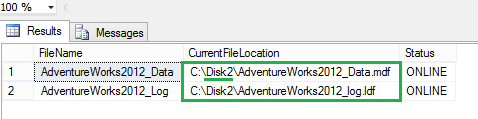

No comments:
Post a Comment