View or Change the Compatibility Level of a Database
Compatibility for SQL Server 2005 (90), SQL Server 2008 (100), or SQL Server 2012 (110).
The first thing that you need to do is to check the compatibility
level that your database is running under. As mentioned above any
database that is upgraded using the backup and restore or detach and
attach method will not change the compatibly level automatically, so you
will need to check each database and make the change.
Although SQL Server has changed its naming convention to SQL Server 2000, 2005 and soon to be released 2008 the internal version numbers still remain. Here is a list of the compatibly levels (versions) that you will see:
Identifying Compatibly Level
To check the compatibility level of your databases you can use one of these methods:
Using SQL Server Management Studio, right click on the database, select "Properties" and look at the "Options" page for each database as the following image shows:

Another option is to use sp_helpdb so you can get the information for all databases at once:
EXEC sp_helpdb

Or select directly from the sys.databases catalog to get the information for all databases.
SELECT * FROM sys.databases
Compatibly Level for New Databases
When issuing a CREATE DATABASE statement there is not a way to select which compatibility level you want to use. The compatibility level that is used is the compatibility level of your model database.
Here is a sample CREATE DATABASE command, but there is not an option to change the compatibility level.
When creating a database using SQL Server Management Studio you have
the ability to change the compatibility level on the "Options" tab such
as follows:
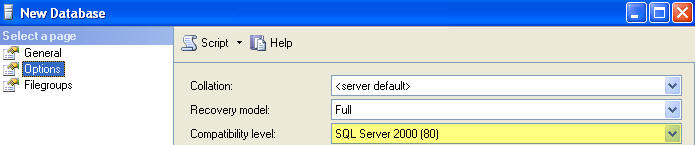
If we use the "Script" option we can see that SQL Server issues the CREATE DATABASE statement and then issues "sp_dbcmptlevel" to set the database compatibility level to 80 as shown below.
Changing Compatibility Level
So once you have identified the compatibility level of your database and know what you want to change it to you can use the sp_dbcmptlevel system stored procedure to make the change. The command has the following syntax:
Differences
There are several differences on how compatibly levels affect your database operations. SQL Server Books Online has a list of these differences and the following list shows you a few of these items:
(Source: SQL Server 2005 Books Online) For a complete list of these items look here:
In addition, each new compatibility level offers a new list of reserved keywords. Here is a list of the new keywords for SQL Server 2005.
(Source: SQL Server 2005 Books Online)
If one of these keywords is being used and your database is set to this compatibly level the commands will fail. To get around this you could put the keyword in either square brackets ([ ]) or use quotation marks (" ") such as [PIVOT] or "PIVOT".
Although SQL Server has changed its naming convention to SQL Server 2000, 2005 and soon to be released 2008 the internal version numbers still remain. Here is a list of the compatibly levels (versions) that you will see:
- 60 = SQL Server 6.0
- 65 = SQL Server 6.5
- 70 = SQL Server 7.0
- 80 = SQL Server 2000
- 90 = SQL Server 2005
- 100 = SQL Server 2008
- 110 = SQL Server 2012
Identifying Compatibly Level
To check the compatibility level of your databases you can use one of these methods:
Using SQL Server Management Studio, right click on the database, select "Properties" and look at the "Options" page for each database as the following image shows:

Another option is to use sp_helpdb so you can get the information for all databases at once:
EXEC sp_helpdb

Or select directly from the sys.databases catalog to get the information for all databases.
SELECT * FROM sys.databases

Compatibly Level for New Databases
When issuing a CREATE DATABASE statement there is not a way to select which compatibility level you want to use. The compatibility level that is used is the compatibility level of your model database.
Here is a sample CREATE DATABASE command, but there is not an option to change the compatibility level.
| CREATE DATABASE [test] ON PRIMARY ( NAME = N'test', FILENAME = N'Z:\SQLData\test.mdf' , SIZE = 2048KB , FILEGROWTH = 1024KB ) LOG ON ( NAME = N'test_log', FILENAME = N'Y:\SQLData\test3_log.ldf' , SIZE = 3072KB , FILEGROWTH = 10%) GO |
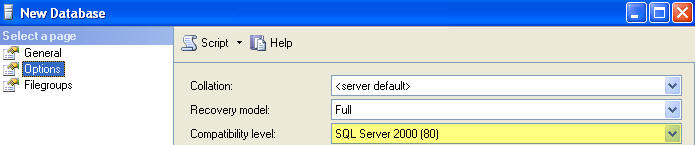
If we use the "Script" option we can see that SQL Server issues the CREATE DATABASE statement and then issues "sp_dbcmptlevel" to set the database compatibility level to 80 as shown below.
| CREATE DATABASE [test] ON PRIMARY ( NAME = N'test', FILENAME = N'Z:\SQLData\test.mdf' , SIZE = 2048KB , FILEGROWTH = 1024KB ) LOG ON ( NAME = N'test_log', FILENAME = N'Y:\SQLData\test3_log.ldf' , SIZE = 3072KB , FILEGROWTH = 10%) GO EXEC dbo.sp_dbcmptlevel @dbname=N'test', @new_cmptlevel=80 GO |
Changing Compatibility Level
So once you have identified the compatibility level of your database and know what you want to change it to you can use the sp_dbcmptlevel system stored procedure to make the change. The command has the following syntax:
| sp_dbcmptlevel [ [ @dbname = ] name ] [ , [ @new_cmptlevel = ] version ] --to change to level 80 dbo.sp_dbcmptlevel @dbname=N'test', @new_cmptlevel=80 --to change to level 90 dbo.sp_dbcmptlevel @dbname=N'test', @new_cmptlevel=90 --or sp_dbcmptlevel 'test', '80' sp_dbcmptlevel 'test', '90' |
Differences
There are several differences on how compatibly levels affect your database operations. SQL Server Books Online has a list of these differences and the following list shows you a few of these items:
| Compatibility level setting of 80 or earlier | Compatibility level setting of 90 | Possibility of impact |
|---|---|---|
| For locking hints in the FROM clause, the WITH keyword is always optional. | With some exceptions, table hints are supported in the FROM clause only when the hints are specified with the WITH keyword. For more information, see FROM (Transact-SQL). | High |
| The *= and =* operators for outer join are supported with a warning message. | These operators are not supported; the OUTER JOIN keyword should be used. | High |
| SET XACT_ABORT OFF is allowed inside a trigger. | SET XACT_ABORT OFF is not allowed inside a trigger. | Medium |
In addition, each new compatibility level offers a new list of reserved keywords. Here is a list of the new keywords for SQL Server 2005.
| Compatibility level setting | Reserved keywords |
|---|---|
| 90 | PIVOT, UNPIVOT, REVERT, TABLESAMPLE |
| 80 | COLLATE, FUNCTION, OPENXML |
| 70 | BACKUP, CONTAINS, CONTAINSTABLE, DENY, FREETEXT, FREETEXTTABLE, PERCENT, RESTORE, ROWGUIDCOL, TOP |
| 65 | AUTHORIZATION, CASCADE, CROSS, DISTRIBUTED, ESCAPE, FULL, INNER, JOIN, LEFT, OUTER, PRIVILEGES, RESTRICT, RIGHT, SCHEMA, WORK |
If one of these keywords is being used and your database is set to this compatibly level the commands will fail. To get around this you could put the keyword in either square brackets ([ ]) or use quotation marks (" ") such as [PIVOT] or "PIVOT".
This topic describes how to view or change the compatibility
level of a database in SQL Server 2012 by using SQL Server Management
Studio or Transact-SQL. Before you change the compatibility level of a
database, you should understand the impact of the change on your
applications. For more information, see ALTER DATABASE Compatibility Level (Transact-SQL).
In This Topic
-
Before you begin:
Security
-
To view or change the compatibility level of a database, using:
SQL Server Management Studio
Transact-SQL
To view or change the compatibility level of a database
-
After connecting to the appropriate instance of the SQL Server Database Engine, in Object Explorer, click the server name.
-
Expand Databases, and, depending on the database, either select a user database or expand System Databases and select a system database.
-
Right-click the database, and then click Properties.
The Database Properties dialog box opens.
-
In the Select a page pane, click Options.
The current compatibility level is displayed in the Compatibility level list box.
-
To change the compatibility level, select a different option from the list.
Compatibility for SQL Server 2005 (90), SQL Server 2008 (100), or SQL Server 2012 (110).


No comments:
Post a Comment