How to Configure/Step by Step Peer to Peer Replication in SQL Server
Source Server is enterprise edition on SQL Server
Here source server TestP2P database is have table see below
Now we need to take Backup of database
Destination database is having Standard Edition

DB restored to successfully
TestP2P is now showing tables
Now we are going to start on source server to create publication
Here we choose database for peer to peer replication
choose publication type as peer to peer replication
Here also table should have primary key here below shows red mark as it did not have primary key
so now we need to create add primary key to existing table
or
we can add primary key on GUI (Graphical User Interface)
after created Table we have now articles is showing
we need to give proxy account for agent security
create publication
give the publication name
now publication success
Now we need to configure distribution on all server (it should be mandatory for all configuring server s for configured distribution)
Here it gives snapshot folder it should be share option
we configured share path
Configured distribution
Now we configure peer to peer
choose publication
configured
now we add peer subscriber
you can see we can't configure standard edition on peer to peer
now we are going to configure Destination SQL (Enterprise edition) but before that we need to restore database from source
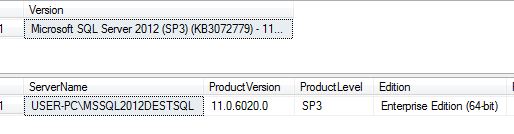
restored success
Here you can see destination(enterprise edition) has the restored db
so now we resumed from we stop so we need to configure subscriber
here it gives error as destination also need to configured on distribution
After configured distribution now we can configure destination
configure database
you can see 101 as originator ID now it will win in conflict from SQL 2012 onward
here you can see green arrow mark (source) and configured subscriber
log reader agent security
we can initialize manual or we can do now
but our case we already restored so we choose first option
after give finish it went success
Here you can see on source (Enterprise edition) publication is created
table on destination
now we do some modification
here you can see source it reflected
here source view log reader agent status
now we do some modification on source
it reflected on destination
- Peer to Peer Replication configuration is Bi Directional replication(read operations)
- Peer to Peer Replication publisher and subscriber should be configured distribution on all node
- Peer to Peer Replication can not configure Standard edition as node that is we can't configure peer to peer replication Enterprise to standard.
Source Server is enterprise edition on SQL Server
Here source server TestP2P database is have table see below
Now we need to take Backup of database
Destination database is having Standard Edition

DB restored to successfully
TestP2P is now showing tables
Now we are going to start on source server to create publication
Here we choose database for peer to peer replication
choose publication type as peer to peer replication
Here also table should have primary key here below shows red mark as it did not have primary key
so now we need to create add primary key to existing table
or
we can add primary key on GUI (Graphical User Interface)
after created Table we have now articles is showing
we need to give proxy account for agent security
create publication
give the publication name
Now we need to configure distribution on all server (it should be mandatory for all configuring server s for configured distribution)
Here it gives snapshot folder it should be share option
we configured share path
Configured distribution
Now we configure peer to peer
choose publication
configured
now we add peer subscriber
you can see we can't configure standard edition on peer to peer
now we are going to configure Destination SQL (Enterprise edition) but before that we need to restore database from source
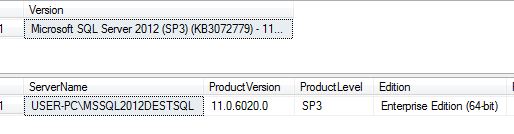
restored success
Here you can see destination(enterprise edition) has the restored db
here it gives error as destination also need to configured on distribution
After configured distribution now we can configure destination
configure database
you can see 101 as originator ID now it will win in conflict from SQL 2012 onward
here you can see green arrow mark (source) and configured subscriber
log reader agent security
we can initialize manual or we can do now
but our case we already restored so we choose first option
after give finish it went success
Here you can see on source (Enterprise edition) publication is created
table on destination
now we do some modification
here you can see source it reflected
here source view log reader agent status
now we do some modification on source
it reflected on destination
That is it







































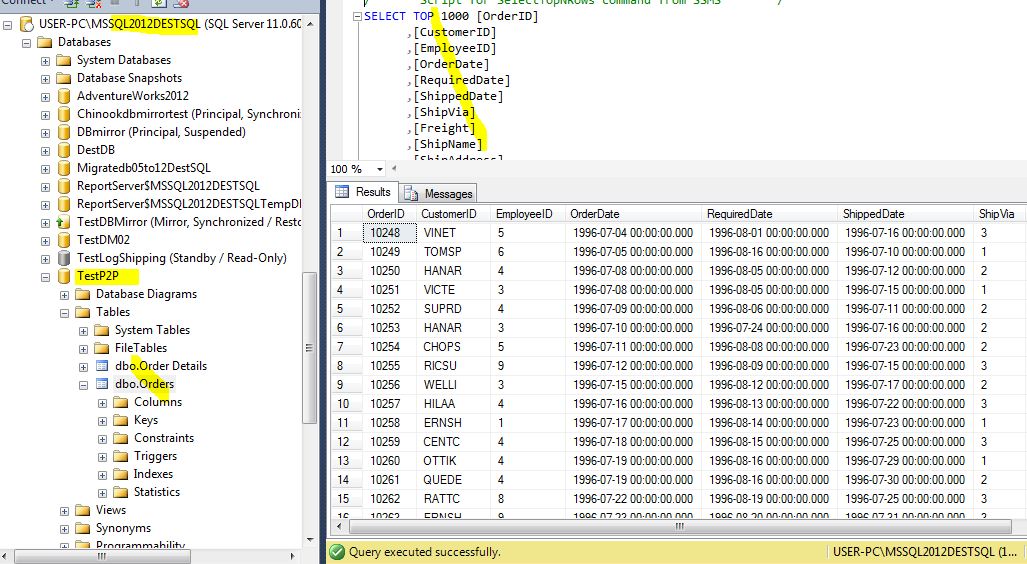
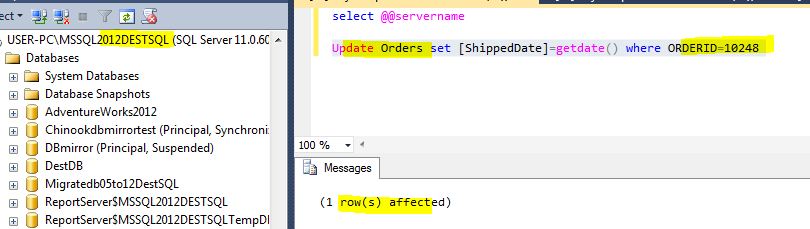
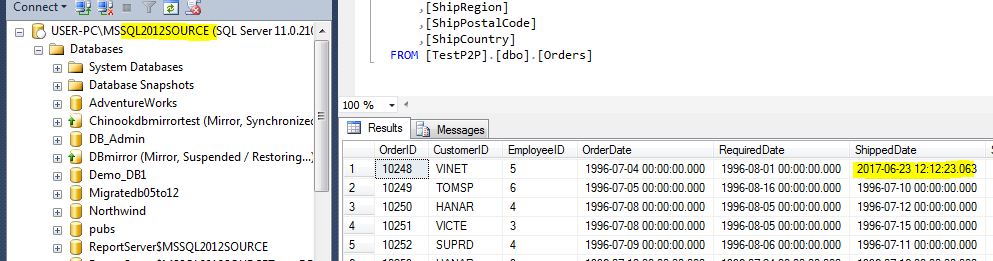




No comments:
Post a Comment