SQL Server Upgrade Advisor helps you prepare for upgrades to SQL Server 2014. Upgrade Advisor analyzes installed components from earlier versions of SQL Server, and then generates a report that identifies issues to fix either before or after you upgrade.
Ref:
https://msdn.microsoft.com/en-us/library/ms144256(v=sql.120).aspx
When you run Upgrade Advisor, the Upgrade Advisor Home page appears. From the Home page, you can run the following tools:
- Upgrade Advisor Analysis Wizard
- Upgrade Advisor Report Viewer
- Upgrade Advisor Help
The first time that you use Upgrade Advisor, run the Upgrade Advisor Analysis Wizard to analyze SQL Server components. When the wizard finishes the analysis, view the resulting reports in the Upgrade Advisor Report Viewer. Each report provides links to information in Upgrade Advisor Help that will help you fix or reduce the effect of the known issues.
Upgrade Advisor analyzes the following SQL Server components:
- Database Engine
- Analysis Services
- Reporting Services
- Integration Services
The analysis examines objects that can be accessed, such as scripts, stored procedures, triggers, and trace files. Upgrade Advisor cannot analyze desktop applications or encrypted stored procedures.
Output is in the form of an XML report. View the XML report by using the Upgrade Advisor report viewer.
Reports might contain an "other upgrade issues" item. This item links to a list of issues that are not detected by Upgrade Advisor, but might exist on your server or in your applications. You should review the list of undetectable issues and determine whether you must change your server or applications because of the undetectable issues. |
The location where you install SQL Server Upgrade Advisor depends on what you will be analyzing. Upgrade Advisor supports remote analysis of all supported components except Reporting Services. If you are not scanning instances of Reporting Services, you can install Upgrade Advisor on any computer that can connect to your instance of SQL Server, and that meets the Upgrade Advisor prerequisites. For more information, see Supported Version and Edition Upgrades. If you are scanning instances of Reporting Services, you must install Upgrade Advisor on the report server.
Upgrade Advisor is available in a feature pack.
Prerequisites for installing and running Upgrade Advisor are as follows:
- Windows Server 2008 SP2, Windows 7 SP1, and Windows Server 2008 R2 SP1.
- Windows Installer beginning with version 4.5. You can install Windows Installer from the Windows Installer Web site.
- Microsoft .NET Framework 4. .NET Framework 4 is available on the SQL Server 2014 product media, and from the .NET Framework 4 download page.
- To install the .NET Framework 4 from the SQL Server 2014 media, locate the root of the disk drive. Then, double-click the \redist folder, double-click the DotNetFrameworks folder, and run dotNetFx40_Full_x86_x64.exe (for 32-bit operating systems or for 64-bit operating systems).
To install Upgrade Advisor from the Web, click the download button on the download page. You can then run installation immediately, or save the SQLUA.msi file to run later. If you are installing from the product disc, run SQLUA.msi directly from the product disk.
After you install Upgrade Advisor, you can open it from the Start menu:
- Click Start, point to All Programs, point to Microsoft SQL Server 2014, and then click SQL Server 2014 Upgrade Advisor.
For more information, see the Upgrade Advisor documentation included in the Upgrade Advisor download and the SQL Server 2014 Release Notes.
Supported Version and Edition Upgrades
https://msdn.microsoft.com/en-us/library/ms143393(v=sql.120).aspx
Updated: October 26, 2015
You can upgrade from SQL Server 2008, and SQL Server 2008 R2, and SQL Server 2012. This topic lists the supported upgrade paths from these SQL Server versions, and the supported edition upgrades for SQL Server 2014.
- Before upgrading from one edition of SQL Server 2014 to another, verify that the functionality you are currently using is supported in the edition to which you are moving.
- Before upgrading SQL Server, enable Windows Authentication for SQL Server Agent and verify the default configuration: that the SQL Server Agent service account is a member of the SQL Server sysadmin group.
- To upgrade to SQL Server 2014, you must be running a supported operating system. For more information, see Hardware and Software Requirements for Installing SQL Server 2014.
- Upgrade will be blocked if there is a pending restart.
- Upgrade will be blocked if the Windows Installer service is not running.
- Cross-version instances of SQL Server 2014 are not supported. Version numbers of the Database Engine, Analysis Services, and Reporting Services components must be the same in an instance of SQL Server 2014.
- Cross-platform upgrade is not supported. You cannot upgrade a 32-bit instance of SQL Server to native 64-bit using SQL Server Setup. However, you can back up or detach databases from a 32-bit instance of SQL Server, and then restore or attach them to a new instance of SQL Server (64-bit) if the databases are not published in replication. You must re-create any logins and other user objects in master, msdb, and model system databases.
- You cannot add new features during the upgrade of your existing instance of SQL Server. After you upgrade an instance of SQL Server to SQL Server 2014, you can add features by using the SQL Server 2014 Setup. For more information, see Add Features to an Instance of SQL Server 2014 (Setup).
- Failover Clusters are not supported in WOW mode.
- Upgrade from an Evaluation edition of a previous SQL Server version is not supported.
Support for SQL Server 2005 is described in more detail in the next section, 'SQL Server 2014 support for SQL Server 2005'. |
- SQL Server 32-bit editions can be upgraded to SQL Server 2014 on the 32-bit subsystem (WOW64) of a 64-bit server.
- SQL Server 64-bit versions can be upgraded to SQL Server 2014 64-bit server only.
When you upgrade to SQL Server 2014 from a prior version of SQL Server Enterprise edition, choose between Enterprise Edition: Core-based Licensing and Enterprise Edition. These Enterprise editions differ only with respect to the licensing modes and the maximum number of cores supported. For more information, see Compute Capacity Limits by Edition of SQL Server. |
SQL Server 2014 supports upgrade from the following versions of SQL Server:
- SQL Server 2005 SP4 or later
- SQL Server 2008 SP3 or later
- SQL Server 2008 R2 SP2 or later
- SQL Server 2012 SP1 or later
The table below lists the supported upgrade scenarios from earlier versions of SQL Server to SQL Server 2014.
| Upgrade from | Supported upgrade path |
|---|---|
| SQL Server 2005 SP4 Enterprise | SQL Server 2014 Enterprise SQL Server 2014 Business Intelligence |
| SQL Server 2005 SP4 Developer | SQL Server 2014 Developer |
| SQL Server 2005 SP4 Standard | SQL Server 2014 Enterprise SQL Server 2014 Business Intelligence SQL Server 2014 Standard |
| SQL Server 2005 SP4 Workgroup | SQL Server 2014 Enterprise SQL Server 2014 Business Intelligence SQL Server 2014 Standard |
| SQL Server 2005 SP4 Express, SQL Server 2005 SP4 Express with Tools, and SQL Server 2005 SP4 Express with Advanced Services | SQL Server 2014 Enterprise SQL Server 2014 Business Intelligence SQL Server 2014 Standard SQL Server 2014 Web SQL Server 2014 Express |
| SQL Server 2008 SP3 Enterprise | SQL Server 2014 Enterprise SQL Server 2014 Business Intelligence |
| SQL Server 2008 SP3 Developer | SQL Server 2014 Developer |
| SQL Server 2008 SP3 Standard | SQL Server 2014 Enterprise SQL Server 2014 Business Intelligence SQL Server 2014 Standard |
| SQL Server 2008 SP3 Small Business | SQL Server 2014 Standard |
| SQL Server 2008 SP3 Web | SQL Server 2014 Enterprise SQL Server 2014 Business Intelligence SQL Server 2014 Standard SQL Server 2014 Web |
| SQL Server 2008 SP3 Workgroup | SQL Server 2014 Enterprise SQL Server 2014 Business Intelligence SQL Server 2014 Standard |
| SQL Server 2008 SP3 Express, SQL Server 2008 SP3 Express with Tools, and SQL Server 2008 SP3 Express with Advanced Services | SQL Server 2014 Enterprise SQL Server 2014 Business Intelligence SQL Server 2014 Standard SQL Server 2014 Web SQL Server 2014 Express |
| SQL Server 2008 R2 SP2 Datacenter | SQL Server 2014 Enterprise SQL Server 2014 Business Intelligence |
| SQL Server 2008 R2 SP2 Enterprise | SQL Server 2014 Enterprise SQL Server 2014 Business Intelligence |
| SQL Server 2008 R2 SP2 Developer | SQL Server 2014 Developer |
| SQL Server 2008 R2 SP2 Small Business | SQL Server 2014 Standard |
| SQL Server 2008 R2 SP2 Standard | SQL Server 2014 Enterprise SQL Server 2014 Business Intelligence SQL Server 2014 Standard |
| SQL Server 2008 R2 SP2 Web | SQL Server 2014 Enterprise SQL Server 2014 Business Intelligence SQL Server 2014 Standard SQL Server 2014 Web |
| SQL Server 2008 R2 SP2 Workgroup | SQL Server 2014 Enterprise SQL Server 2014 Business Intelligence SQL Server 2014 Standard |
| SQL Server 2008 R2 SP2 Express, SQL Server 2008 R2 SP2 Express with Tools, and SQL Server 2008 R2 SP2 Express with Advanced Services | SQL Server 2014 Enterprise SQL Server 2014 Business Intelligence SQL Server 2014 Standard SQL Server 2014 Web SQL Server 2014 Express |
| SQL Server 2012 SP1 Enterprise | SQL Server 2014 Enterprise SQL Server 2014 Business Intelligence |
| SQL Server 2012 SP1 Developer | SQL Server 2014 Developer |
| SQL Server 2012 SP1 Standard | SQL Server 2014 Enterprise SQL Server 2014 Business Intelligence SQL Server 2014 Standard |
| SQL Server 2012 SP1 Web | SQL Server 2014 Enterprise SQL Server 2014 Business Intelligence SQL Server 2014 Standard SQL Server 2014 Web |
| SQL Server 2012 SP1 Express, SQL Server 2012 SP1 Express with Tools, and SQL Server 2012 SP1 Express Management Studio, and SQL Server 2012 SP1 Express with Advanced Services | SQL Server 2014 Enterprise SQL Server 2014 Business Intelligence SQL Server 2014 Standard SQL Server 2014 Web SQL Server 2014 Express |
| SQL Server 2012 SP1 Business Intelligence | SQL Server 2014 Enterprise SQL Server 2014 Business Intelligence |
SQL Server 2014 Support for SQL Server 2005
This section discusses SQL Server 2014 support for SQL Server 2005. In SQL Server 2014, you will be able to do the following:
- Upgrade a SQL Server 2005 instance of database engine to SQL Server 2014 by running SQL Server 2014 setup using the installation wizard or from the command prompt.
- Attach a SQL Server 2005 database (mdf/ldf files) to SQL Server 2014 instance of database engine.
- Restore a SQL Server 2005 database to SQL Server 2014 instance of database engine from a backup.
- Upgrade a SQL Server 2005 Integration Services (SSIS) package to SQL Server 2014. Execute packages with automatic-in-place upgrade.
- Upgrade a SQL Server 2005 Analysis Services (SSAS) to SQL Server 2014 by running SQL Server 2014 setup.
- Back up a SQL Server 2005 Analysis Services (SSAS) cube and restoring on SQL Server 2014.
- Upgrade SQL Server 2005 Reporting Services (SSRS) to SQL Server 2014 by running SQL Server 2014 setup.
- Connect to SQL Server 2005by using SQL Server Profiler 2014.
When a SQL Server 2005 database is upgraded to SQL Server 2014, the database compatibility level will be changed from 90 to 100. (In SQL Server 2014, valid values for the database compatibility level are 100, 110 and 120.) ALTER DATABASE Compatibility Level (Transact-SQL) discusses how the compatibility level change could affect SQL Server applications.
Any scenarios not specified in the list above are not supported, including but not limited to the following:
- Installing SQL Server 2005 and SQL Server 2014 on same computer (side by side).
- Using a SQL Server 2005 instance as a member of the replication topology that involves a SQL Server 2014 instance.
- Configuring database mirroring between SQL Server 2014 and SQL Server 2005 instances.
- Backing up the transaction log with log shipping between SQL Server 2014 and SQL Server 2005 instances.
- Configuring linked servers between SQL Server 2014 and SQL Server 2005 instances.
- Managing a SQL Server 2005 instance from a SQL Server 2014 Management Studio.
- Attaching a SQL Server 2005 Analysis Services (SSAS) cube in SQL Server 2014 Management Studio.
- Connecting to SQL Server 2005 Integration Services (SSIS) from SQL Server 2014 Management Studio.
- Managing a SQL Server 2005 Integration Services (SSIS) service from SQL Server 2014 Management Studio.
- Support for SQL Server 2005 third party custom Integration Services components, such as execute and upgrade.
The following table lists the supported edition upgrade scenarios in SQL Server 2014.
For step-by-step instructions on how to perform an edition upgrade, see Upgrade to a Different Edition of SQL Server 2014 (Setup).
| Upgrade From | Upgrade To |
|---|---|
| SQL Server 2014 Enterprise (Server+CAL and Core) 2 | SQL Server 2014 Business Intelligence |
| SQL Server 2014 Business Intelligence | SQL Server 2014 Enterprise (Server+CAL or Core License) |
| SQL Server 2014 Evaluation Enterprise 2 | SQL Server 2014 Enterprise (Server+CAL or Core License) SQL Server 2014 Business Intelligence SQL Server 2014 Standard SQL Server 2014 Developer SQL Server 2014 Web Upgrading from Evaluation Enterprise (a free edition) to any of the paid editions is supported for stand-alone installations, but is not supported for clustered installations. |
| SQL Server 2014 Standard 2 | SQL Server 2014 Business Intelligence SQL Server 2014 Enterprise (Server+CAL or Core License) |
| SQL Server 2014 Developer 2 | SQL Server 2014 Enterprise (Server+CAL or Core License) SQL Server 2014 Business Intelligence SQL Server 2014 Web SQL Server 2014 Standard |
| SQL Server 2014 Web | SQL Server 2014 Enterprise (Server+CAL or Core License) SQL Server 2014 Business Intelligence SQL Server 2014 Standard |
| SQL Server 2014 Express 1 | SQL Server 2014 Enterprise (Server+CAL or Core License) SQL Server 2014 Business Intelligence SQL Server 2014 Developer SQL Server 2014 Standard SQL Server 2014 Web |
Additionally you can also perform an edition upgrade between SQL Server 2014 Enterprise (Server+CAL license) and SQL Server 2014 Enterprise (Core License):
| Edition Upgrade From | Edition Upgrade To |
|---|---|
| SQL Server 2014 Enterprise (Server+CAL License) 2 | SQL Server 2014 Enterprise (Core License) |
| SQL Server 2014 Enterprise (Core License) | SQL Server 2014 Enterprise (Server+CAL License) |
1 Also applies to SQL Server 2014 Express with Tools and SQL Server 2014 Express with Advanced Services.
2 Changing the edition of a SQL Server 2014 failover cluster is limited. The following scenarios are not supported for SQL Server 2014 failover clusters:
- SQL Server 2014 Enterprise to SQL Server 2014 Developer, Standard, or Enterprise Evaluation.
- SQL Server 2014 Developer to SQL Server 2014 Standard or Enterprise Evaluation.
- SQL Server 2014 Standard to SQL Server 2014 Enterprise Evaluation.
- SQL Server 2014 Enterprise Evaluation to SQL Server 2014 Standard.
SQL 2008 Standard Edition
Here you can SQL 2005 Linked server working fine
you can see from SQL 2012 Enterprise edition linked server working fine
you can see the SQL Services
see the SQL 2005 Master file location
SQL 2005 Master file location
see the compatibility level of existing SQL 2005 Server db info
Now we are going to check upgrade advisor
now click the upgrade adviser as below
it launches upgrade adviser wizard
after follow few steps we successfully installed upgrade adviser
now we are going to start upgrade adviser as see below
it opens as see below
it gives info as see below
we can choose services appropriately
we need to give instance name here SQL 2005 default instance so MSSQLSERVER
we need to specify db for analyze
Here you can see Full Text service has some issue
as Full Text index search have issue it shows red mark
Upgrade from In place SQL 2005 developer RTM Version to SQL 2008 Standard
After click upgrade button it gives compatibility
Here you can it did not give SQL Server services to upgrade
we can only upgrade Shared/Redistributor features
so we can not upgrade SQL Services(SSMS SSIS SSRS etc) only shared features only upgraded from SQL 2005 to SQL 2008
SQL 2014 Enterprise Edition
Here you can see we cannot find SQL 2005 Default instance on listing
so we can not upgrade from SQL 2005 Developer Edition SQL 2014 Enterprise Edition
we can only upgrade to SQL 2014 Developer edition
Thats is it















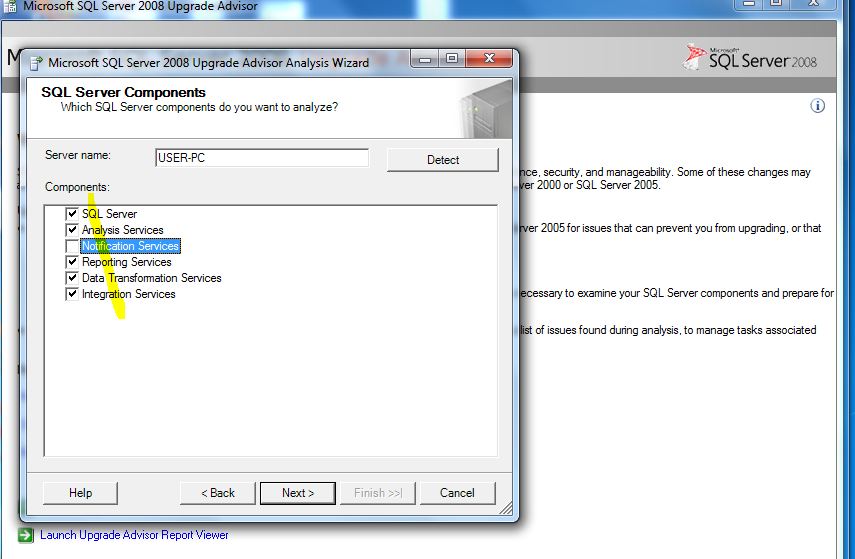







































No comments:
Post a Comment