Ref:
https://www.mssqltips.com/sqlservertip/3079/downgrade-from-sql-server-enterprise-edition-to-standard-edition/
Demo:
Now we are going to install SQL Enterprise Edition from setup file as see below
Now we give named instance name as see below
you can see Server version info and db info and log info and see below
database settings info as see below
db path info as see below
system db info as see below
system db path info as see below
User database path info as see below
Now we are going to take s p_help rev login script as see below
first we need to create s p_help rev login
now we scripted out s p_help rev login on Enterprise Edition ( source) as see below
now we are going to take linked server so we can see linked server source info as see below
Linked servers are working fine
Job and maintenance plan also working fine
Now we need to script out as see below
we are taken into separate folder of screen shots and scripted as see below
SQL Backup Job info
Now we need to take backup to another location
we should need to stop SQL Services to copy system db to other location
Now we are going to copy system db to another location as see below
system db location of instance
I moved system db to another location
Uninstall SQL Server from Control Panel
You only need to uninstall the Instance (includes SS IS, SS AS, SS RS, SS D T). There is no need to uninstall the Shared Components (SS MS, Client Tools, and Connectivity).
SQL 2012 ENTERPRISE EDITION Removed successfully
you can see system db removed from default location that s why we moved to another location
but you can see user database and temp db did not remove from default location as see below
Now Installing SQL Standard Edition
so we need to point it into correct location or we need to create folder
there is no such folder exists so we need to create it to solve this issue
now it success and going for next step as see below
old location user database
Now we are going to move user database to new location
To avoid above Error we should need to set new path in startup parameter in SQL Server
if we use copy restore or M D F/L D F Attach detach method it will work fine
we can analyze event viewer to see error
RUN command type EVENTVWR
After we moved file to above path we can start services
also we changed log on to local to take effect
if you see any db in recovery pending failed we need to alert to correct path
USE master;
GOALTER DATABASE databasename
MODIFY FILE (NAME = dbdev, FILENAME = 'D:\DBSource\db.mdf');
GO
ALTER DATABASE databasename
MODIFY FILE (NAME = dbplog, FILENAME = 'D:\DBSource\dblog.ldf');
so now it all seems to be fine
we successfully downgraded edition
Keep Blogging and Reading!!!!!!!!!!!!!!





















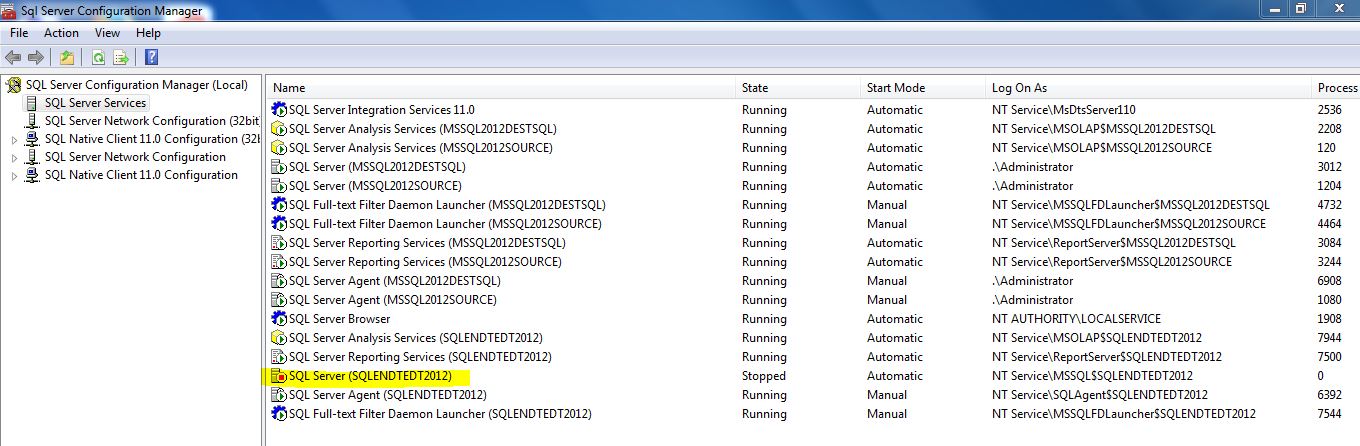


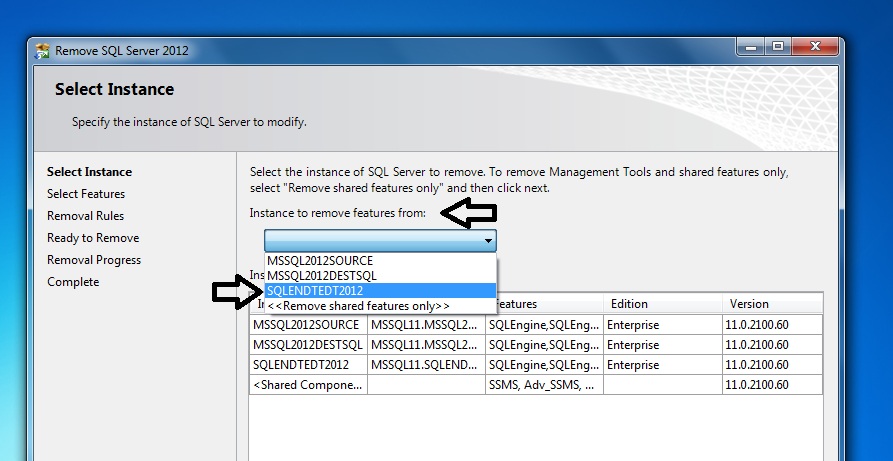
















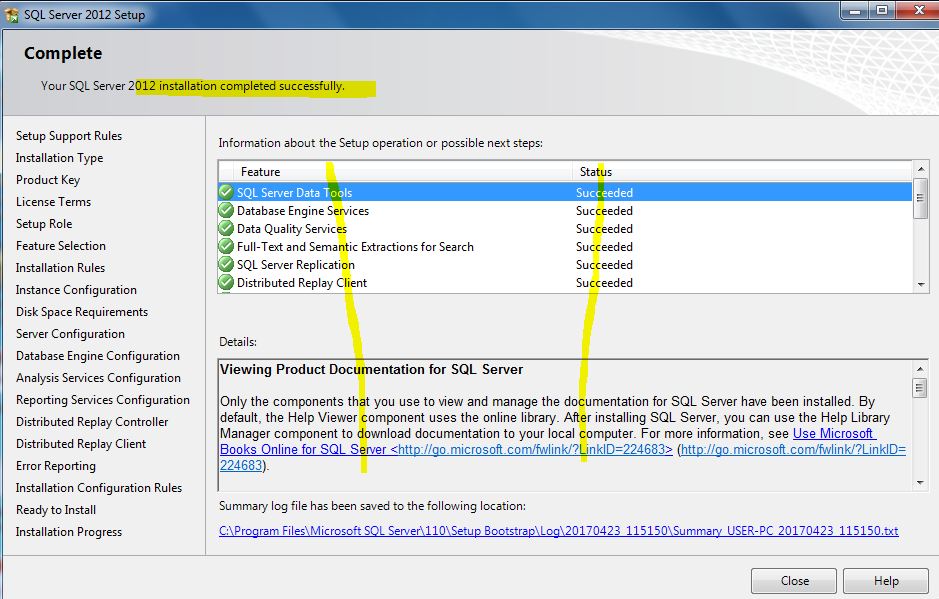
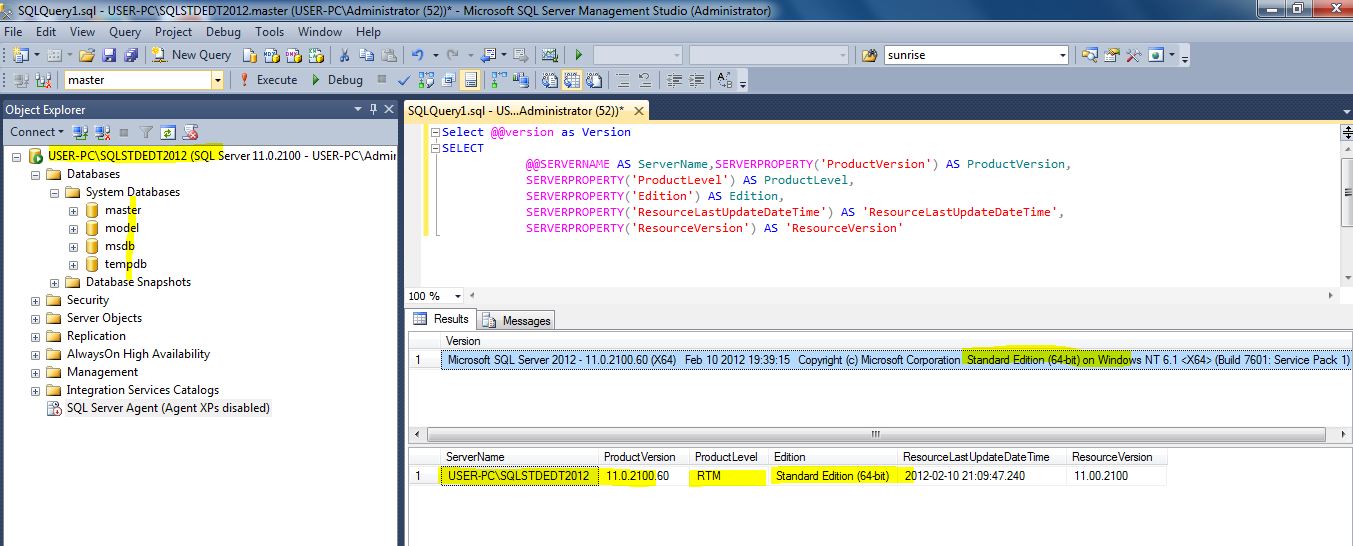
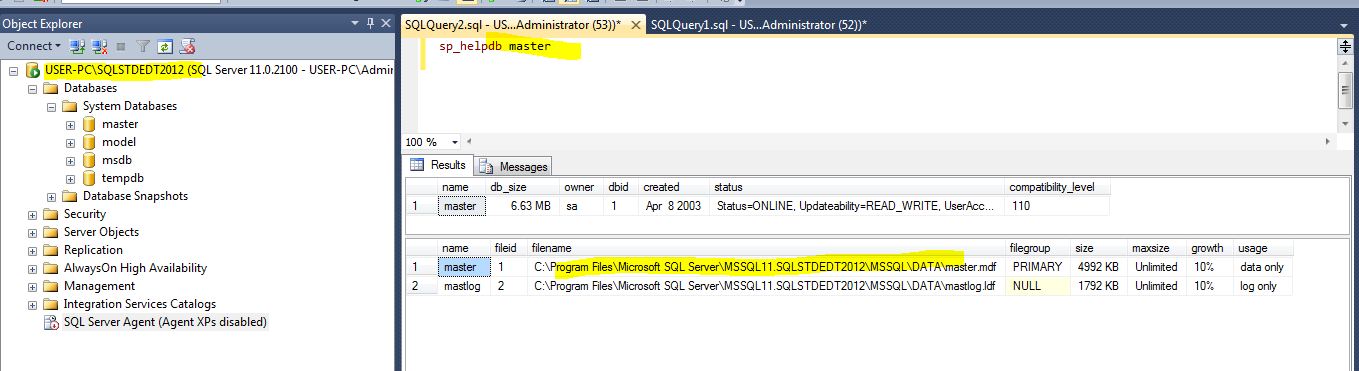

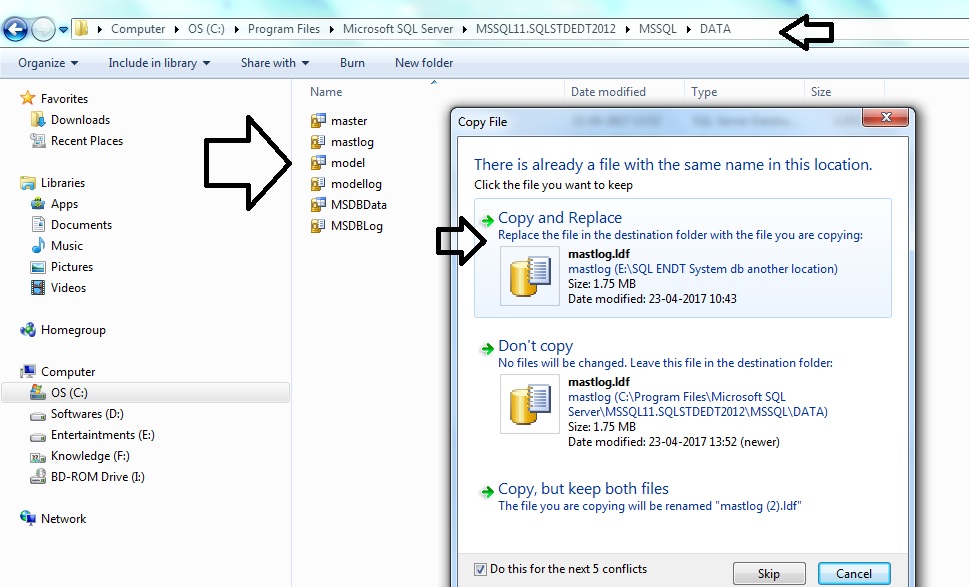




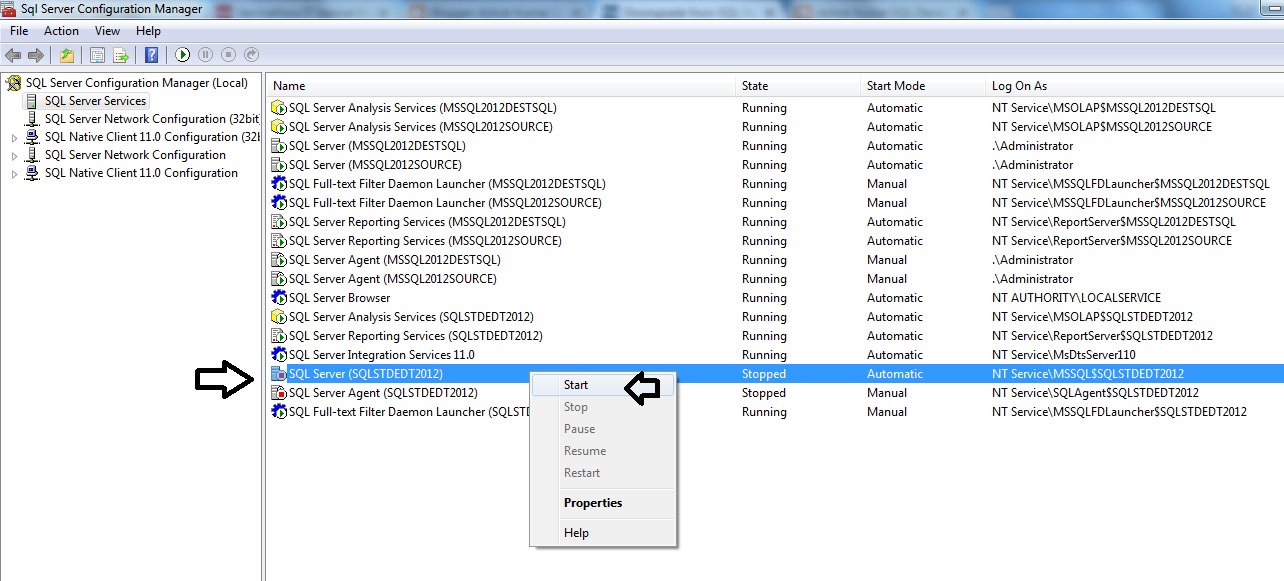


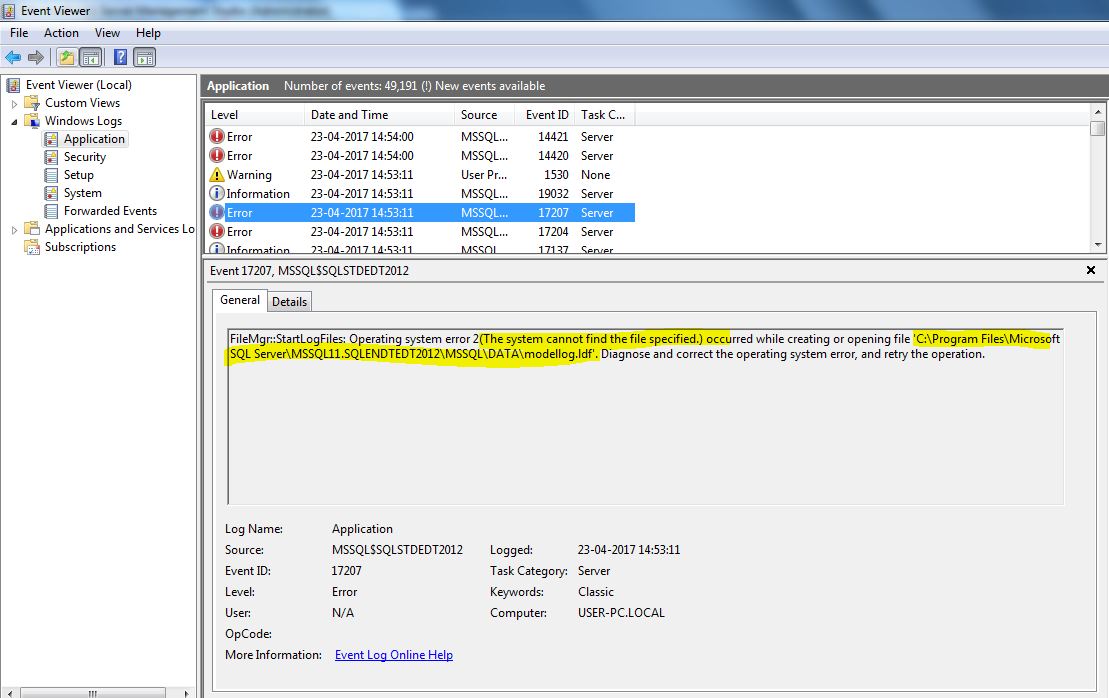










No comments:
Post a Comment