What is SQL Server Browser Service? Usages?
https://www.mssqltips.com/sqlservertip/1946/overview-of-the-sql-server-browser-service/
https://technet.microsoft.com/en-us/library/ms181087%28v=sql.105%29.aspx
The SQL Server Browser service introduced in SQL Server 2005, runs as a Windows service and it is an extension of SQL Server Resolution Protocol (SSRP) of SQL Server 2000. Like SSRP it plays an important role while working with more than one SQL Server instance installed on the same machine. The basic purpose of the SQL Server Browser service is to provide instance and port information to incoming connection requests.
https://www.mssqltips.com/sqlservertip/1946/overview-of-the-sql-server-browser-service/
https://technet.microsoft.com/en-us/library/ms181087%28v=sql.105%29.aspx
The SQL Server Browser service introduced in SQL Server 2005, runs as a Windows service and it is an extension of SQL Server Resolution Protocol (SSRP) of SQL Server 2000. Like SSRP it plays an important role while working with more than one SQL Server instance installed on the same machine. The basic purpose of the SQL Server Browser service is to provide instance and port information to incoming connection requests.
The SQL Server Browser program runs as a
Windows service. SQL Server Browser listens for incoming requests for
Microsoft SQL Server resources and provides information about SQL Server
instances installed on the computer. SQL Server Browser contributes to
the following actions:
SQL Server Browser can be configured during setup or by using SQL Server Configuration Manager. By default, the SQL Server Browser service starts automatically:
- Browsing a list of available servers
- Connecting to the correct server instance
- Connecting to dedicated administrator connection (DAC) endpoints
SQL Server Browser can be configured during setup or by using SQL Server Configuration Manager. By default, the SQL Server Browser service starts automatically:
- When upgrading an installation.
- When installing side-by-side with an instance of SQL Server 2000.
- When installing on a cluster.
- When installing a named instance of the SQL Server Database Engine including all instances of SQL Server Express.
- When installing a named instance of Analysis Services.
Prior to SQL Server 2000, only one instance of SQL Server could be installed on a computer. SQL Server listened for incoming requests on port 1433, assigned to SQL Server by the official Internet Assigned Numbers Authority (IANA). Only one instance of SQL Server can use a port, so when SQL Server 2000 introduced support for multiple instances of SQL Server, SQL Server Resolution Protocol (SSRP) was developed to listen on UDP port 1434. This listener service responded to client requests with the names of the installed instances, and the ports or named pipes used by the instance. To resolve limitations of the SSRP system, SQL Server 2005 introduced the SQL Server Browser service as a replacement for SSRP.
When an instance of SQL Server starts, if the TCP/IP or VIA protocols are enabled for SQL Server, the server is assigned a TCP/IP port. If the named pipes protocol is enabled, SQL Server listens on a specific named pipe. This port, or "pipe," is used by that specific instance to exchange data with client applications. During installation, TCP port 1433 and pipe \sql\query are assigned to the default instance, but those can be changed later by the server administrator using SQL Server Configuration Manager. Because only one instance of SQL Server can use a port or pipe, different port numbers and pipe names are assigned for named instances, including SQL Server Express. By default, when enabled, both named instances and SQL Server Express are configured to use dynamic ports, that is, an available port is assigned when SQL Server starts. If you want, a specific port can be assigned to an instance of SQL Server. When connecting, clients can specify a specific port; but if the port is dynamically assigned, the port number can change anytime SQL Server is restarted, so the correct port number is unknown to the client.
Upon startup, SQL Server Browser starts and claims UDP port 1434. SQL Server Browser reads the registry, identifies all instances of SQL Server on the computer, and notes the ports and named pipes that they use. When a server has two or more network cards, SQL Server Browser returns the first enabled port it encounters for SQL Server. SQL Server Browser support ipv6 and ipv4.
When SQL Server clients request SQL Server resources, the client network library sends a UDP message to the server using port 1434. SQL Server Browser responds with the TCP/IP port or named pipe of the requested instance. The network library on the client application then completes the connection by sending a request to the server using the port or named pipe of the desired instance.
If the SQL Server Browser service is not running, you are still able to connect to SQL Server if you provide the correct port number or named pipe. For instance, you can connect to the default instance of SQL Server with TCP/IP if it is running on port 1433.
However, if the SQL Server Browser service is not running, the following connections do not work:
- Any component that tries to connect to a named instance without fully specifying all the parameters (such as the TCP/IP port or named pipe).
- Any component that generates or passes server\instance information that could later be used by other components to reconnect.
- Connecting to a named instance without providing the port number or pipe.
- DAC to a named instance or the default instance if not using TCP/IP port 1433.
- The OLAP redirector service.
- Enumerating servers in SQL Server Management Studio, Enterprise Manager, or Query Analyzer.
- You must update and maintain client application code to ensure it is connecting to the proper port.
- The
port you choose for each instance may be used by another service or
application on the server, causing the instance of SQL Server to be
unavailable.
The SQL Server Browser service introduced in SQL Server 2005, runs as a Windows service and it is an extension of SQL Server Resolution Protocol (SSRP) of SQL Server 2000. Like SSRP it plays an important role while working with more than one SQL Server instance installed on the same machine. The basic purpose of the SQL Server Browser service is to provide instance and port information to incoming connection requests.
To configure a better and safe access mechanism for SQL Server, a DBA should have proper understanding of the SQL Server Browser service.
Below I will discuss the access mechanism with reference to the TCP/IP protocol.
How to access SQL Server Browser service
SQL Server Browser service can be configured during installation or after installation it can be accessed in number of ways. Here are couple of common ways to access the SQL Server Browser service.
- Through Windows Services MMC. Access Windows services through the control panel or enter services.msc in the run box.
- Through a command prompt
- Through SQL Server Configuration Manager (SQL Server 2005/2008)
- Through Surface Area configuration (SAC, SQL Server 2005 only)
What if SQL Server Browser service is stopped?
The SQL Server Browser service is installed with installation of SQL Server 2005/2008. It also serves earlier versions installed on the same machine if there any. The SQL Server Browser service has different impact in different situations, such as:
- If you have just one instance installed on machine and it is running on default port 1433, then status of SQL Server Browser service does not make any difference in your connection parameters.
- If there are more than one instances running on the same machine, in that case either you have to start SQL Server Browser service or provide the port number along with IP (or server name) and instance name, to access any other instance than default.
- If SQL Server Browser service is stopped and IP along with port number is not provided then connection will be refused.
- If SQL Server instance is configured using dynamic ports then browser service is required to connect to correct port number.
- Also your named instances will not be published in the list of SQL Server instances on the network (which could be a good thing)
Best practices for using SQL Server browser service
The way you use SQL Server Browser service affects the access to your SQL Server instances, hence the security of installed instances. At one end, the most security conscious approach may be to use customized static ports for your instances and access SQL Server with fully qualified connection parameters. It would include IP + InstanceName + Port. In this configuration your instance would not be exposed to the network also more parameters are required in the connection string.
It would be a secure configuration compared to having the SQL Server Browser service running and serving the incoming connection requests with instance and port information. If you have no problem in using fully customized connection strings (IP + Name + Port), then you can stop the browser service permanently and access the instance through a fully qualified connection string.
In another type of configuration, if the instance is configured to use dynamic ports each time, then SQL Server Browser service should be running, otherwise there would be no way to keep track of the dynamic ports that are assigned.
If you have just a default instance installed (with default port) on your machine then SQL Server Browser service may be stopped to avoid overhead.
As part of best practices, always run SQL Server Browser service with a minimum privileged account. According to BOL any Windows user having the following rights would be capable to run the SQL Server Browser service.
- Deny access to this computer from the network
- Deny logon locally
- Deny logon as a batch job
- Deny logon through Terminal Services
- Log on as a service
- Read and write the SQL Server registry keys related to network communication (ports and pipes)
Limitations and further considerations
- SQL Server Browser service operates at the OS level. You can not have the browser service started for one instance and stopped for others on the same machine. If SQL Server Browser service is started, it would be serving all incoming connection requests.
- Same concept may be applied in case of clustering. You have to separately install and start the browser service on each node of the cluster.
- If you are using any type of firewall then do not forget to include UDP port 1434 in the exception list. UDP port 1434 is a port used by the SQL Server Browser service.
- If you are running SQL Server 2000 instance side by side along with SQL Server 2005/2008, then make sure to apply service pack 3 for the SQL Server 2000 instance. SP3 is required to work correctly with the SQL Server Browser service.
- It would be better if you have SQL Server Browser service with same settings on both development and production servers. It would prevent any problems due to differences of connection string information.
Testing the configurations
I have a named instance with the following customized static port as shown in TCP/IP properties of instance in SQL Server Configuration Manager.
If SQL Server Browser service is not running then start it through the command prompt or any of the other ways mentioned above.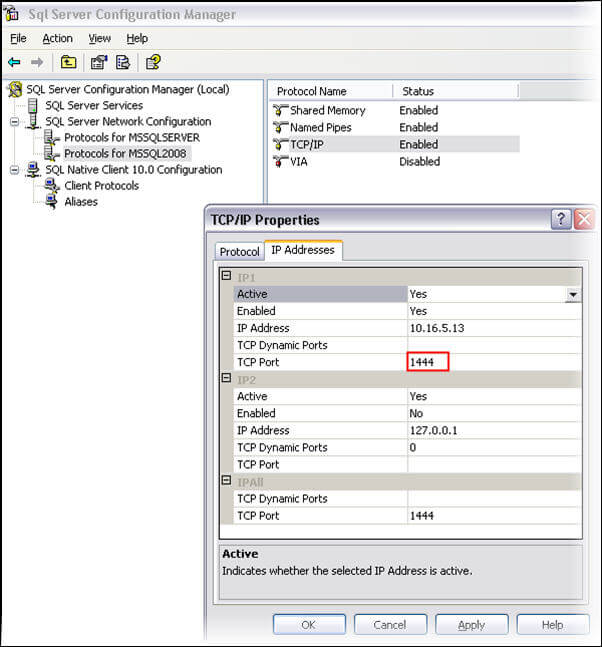
When the browser service is running, I can access the instance without a specifying the port. I can successfully login with the following connection parameters (IP + InstanceName).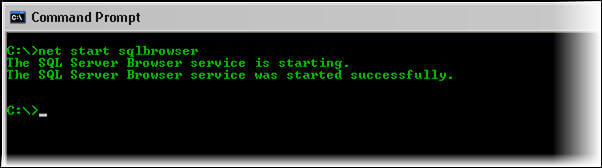
Now stop the SQL Server Browser service with net stop sqlbrowser command in the command prompt or one of the other ways that were mentioned above. Also exit SSMS and reopen it. Try to login again with the same parameters as before. This time you will get a message like the following.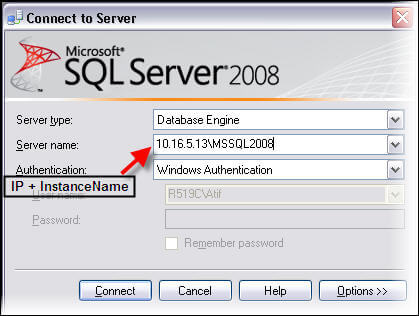
The reason is that the browser service is not running and the customized static port is also missing in the connection parameters. To login successfully we have to provide the customized port number in the following way. The server name field would need IP\InstanceName,PortNumber.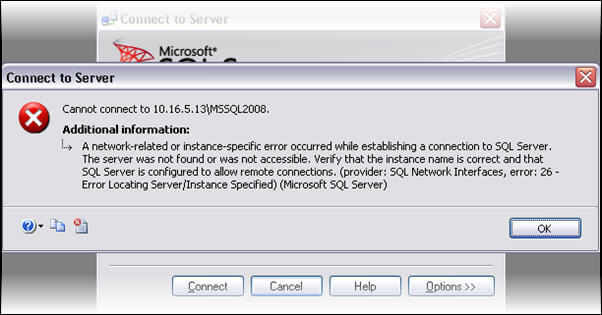
Hopefully this has given you enough information to understand how the browser service runs and when and when you do not need to have this service running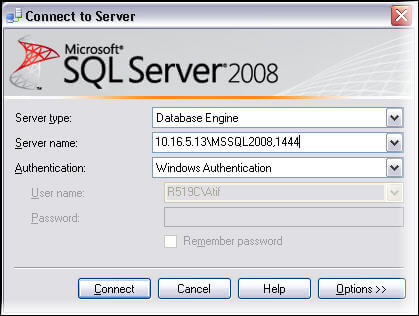

No comments:
Post a Comment