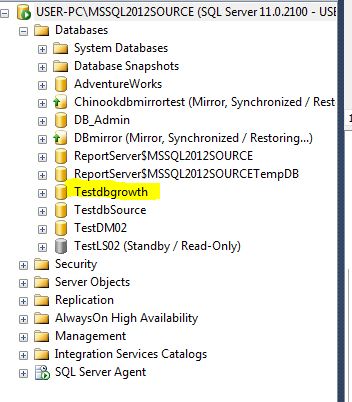New File growth effect Primary MDF and Secondary NDF Added in SQL Server
s p_h e l p db db info
initially it was only 6 MB

Added some sample records to table on test db growth table
after added records you can see growth only on M D F file only
even if you decide to u n select on enable auto growth option on properties of db
it will give effect on auto growth as none
now we check s p_help db
now we insert sample data
it will give error as we disabled auto growth it will not allow data to insert as show error
we disabled auto growth so it will not allow data to insert see the error
So we should need to enable Auto growth on M D F then we are going to set auto growth option on
N D F then it will work as see below
s p_h e l p db of M D F and L D F info as see below
now we are going to alter database to new location as see below
take database offline then move the M D F file to new location as see below
Now move the database log file to new location as see below
after bring online database shows as new location F drive as see below
Now we insert some sample data as see below
Now we new insert data take effect on M D F only but cant insert data on LDF see below
solution:
We should need to limit DB Growth in M D F file as see below
now we see help db info
we should need to change it secondary on clustered index /index on table otherwise table should increase on primary only
after change we insert 10000 Thousand records to table as see below
you can see NDF now growing but MDF is not growing itself
s p_h e l p db db info
initially it was only 6 MB

Added some sample records to table on test db growth table
after added records you can see growth only on M D F file only
Now we added secondary file
it will give effect on auto growth as none
now we check s p_help db
now we insert sample data
it will give error as we disabled auto growth it will not allow data to insert as show error
we disabled auto growth so it will not allow data to insert see the error
So we should need to enable Auto growth on M D F then we are going to set auto growth option on
N D F then it will work as see below
s p_h e l p db of M D F and L D F info as see below
now we are going to alter database to new location as see below
take database offline then move the M D F file to new location as see below
Now move the database log file to new location as see below
after bring online database shows as new location F drive as see below
Now we insert some sample data as see below
Now we new insert data take effect on M D F only but cant insert data on LDF see below
solution:
We should need to limit DB Growth in M D F file as see below
now we see help db info
we should need to change it secondary on clustered index /index on table otherwise table should increase on primary only
after change we insert 10000 Thousand records to table as see below
you can see NDF now growing but MDF is not growing itself